How to make patient profile table in MS Word 2007
How to make patient profile table in MS Word 2007
To make patient profile table, you have to learn how to
create a table in ms word. So friends, let's take patient profile table for
example, and make the table. You can see in the below fig. 1 a patient profile
table is created.
Patient profile table बनाने के लिये, आपको ms word में table को कैसे बनाते है उसके बारे में सीखना होगा। तो चलिए दोस्तों, patient's table को example के तोर पे लेते है, और टेबल को बनाते है। आप निचे दिए गए चित्र १ में आप देख सकते है एक patient's profile table बनाया हुआ है।
Fig. 1.
Steps to insert table in ms word 2007
Friends, to create this patient profile table, you first
insert the table, click on Insert ==>
Table ==> select 6 rows and 2 columns to create the patient profile table.
You can see in the fig 2. below.
दोस्तो, इस patient profile टेबल को बनाने के लिए, आप पहले टेबल
इन्सर्ट करे, Insert ==> Table ==> ६ रौ और २ कॉलम सेलेक्ट करे patient
profile टेबल बनाने के लिए। आप निचे दिए गए चित्र २ में देख सकते है।
Fig. 2.
Working with table’s in ms word:
Now you delete all the row lines in the first column with the
help of eraser, to get the Eraser, you have to select the table first, and then
you have to click, Table Tools, Design ==> Eraser, You can see in fig. 3.
अब आप पहले कॉलम के जितने भी रौ लाइन है, उसको eraser के मदद से
मिटा दे, Eraser को लेने के लिए, आपको पहले टेबल को सेलेक्ट करना है, और उसके बाद आपको
क्लिक करना है, Table Tools, Design ==> Eraser, जो आप चित्र ३ में
देख सकते है।
Fig. 3.
After erase your table will look something like this, which
you can see in fig 4.
Erase करने के बाद आपका टेबल कुछ इस तरह से दिखेगा, जो आप चित्र
४ में देख सकते है।
Fig. 4.
After that you can give a photo of the patient on the first
column, and also adjust the column according to the photo. You can see it in
the fig 5 below.
उसके बाद आप पहले कॉलम पे patient के फोटो दे सकते है, और फोटो के
हिसाब से कॉलम को adjust भी कर सकते है। जो आप निचे दिए गए चित्र ५ में देख सकते है।
और 2nd कॉलम पे आप पेशेंट के डिटेल्स फॉर्मेट बना सकते है, जो आप निचे दिए गए चित्र ६ में देख सकते है। इस तरहा से आप पेशेंट प्रोफाइल टेबल बना सकते है ms word 2007 में। और आप patient appointment टेबल भी बना सकते है, ms word 2007 के table के मदद से, जो आप चित्र ७ में देख सकते है।
Fig. 6.
Fig. 7.
Conclusion:
How to make patient profile table in MS Word 2007, in this computer
tutorial you can learn how easy to create table in ms word 2007 and design
according to the project. If you like the tutorial than let me know in the
comment section.
My some of the tutorial article’s are:
How many types of cases found in MS Word 2007
2 Powerful MS Word Tips and Tricks





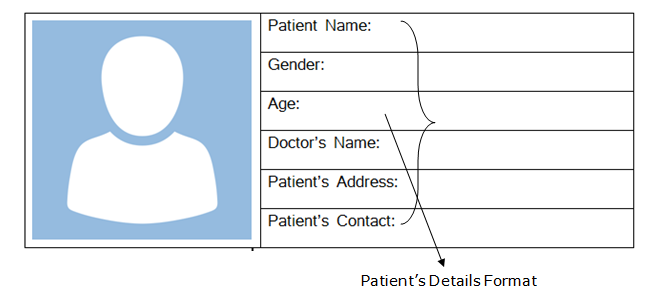

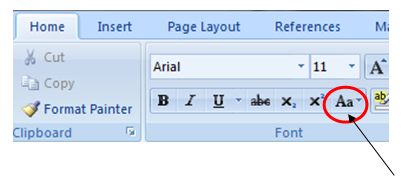
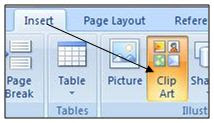
Comments
Post a Comment
Please do not enter any spam link into comment box.